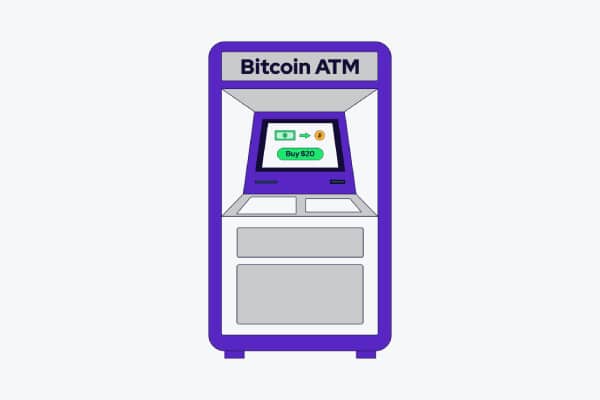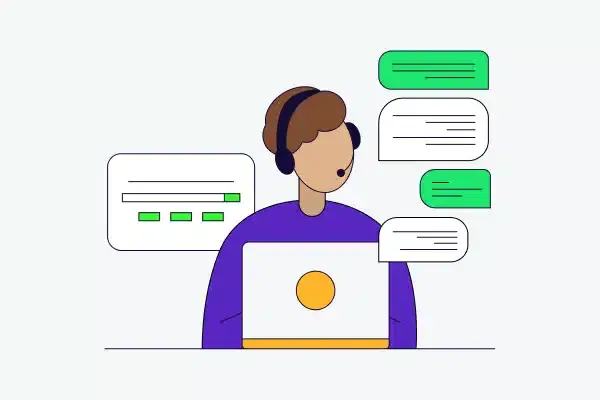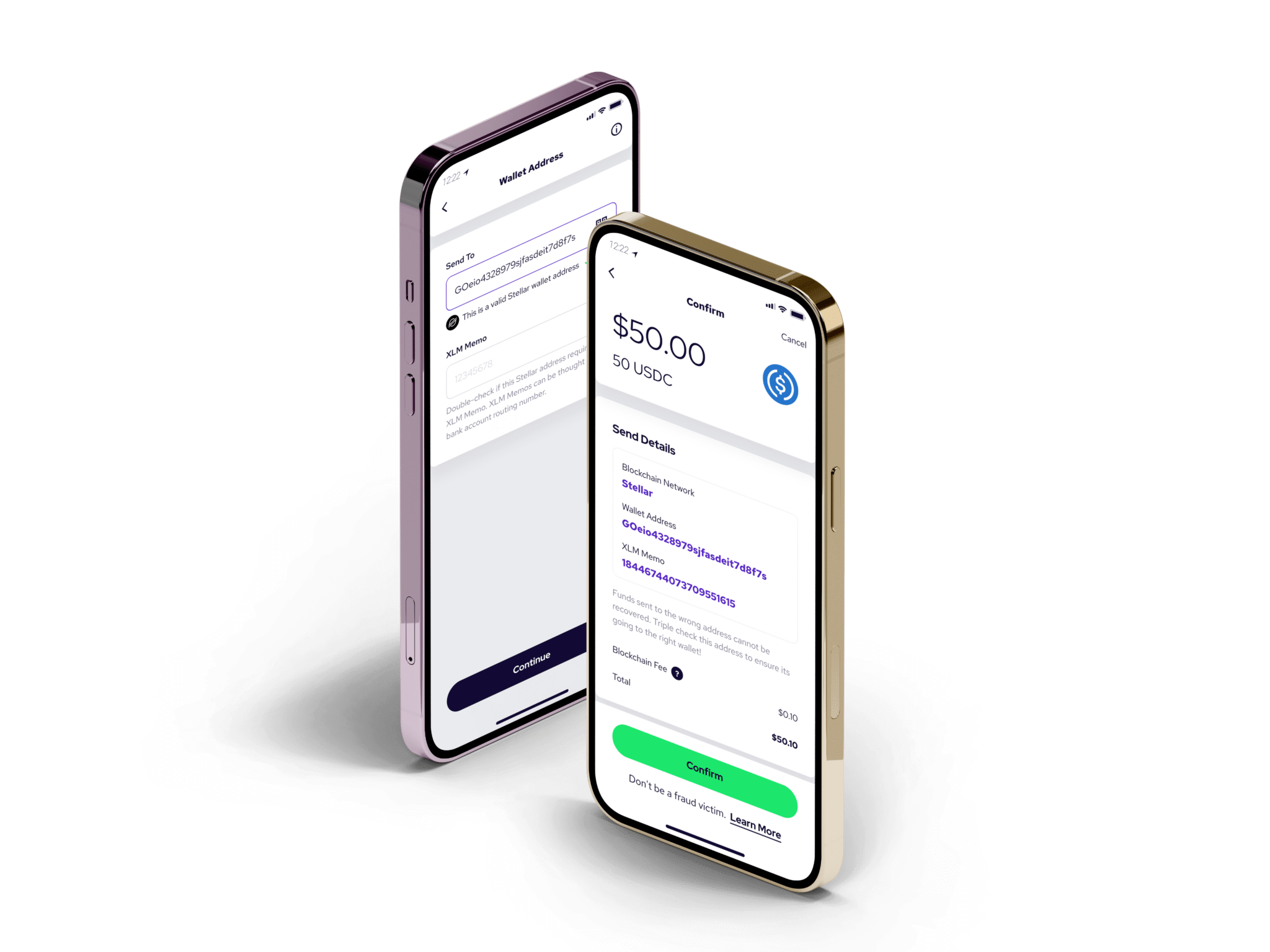Whether you are a long term crypto investor, a champion of money without borders, or a digital peer-to-peer payments enthusiast, the ability to securely send and receive crypto is critical. One of the key benefits of digital currencies is the ability to send and receive crypto to anyone else in the world, without the need to involve a third-party like a bank, credit card company, or payment processor.
In this post, we’ll walk you through how to use the Coinme wallet to send and receive crypto to anyone, anywhere. For this example we’ll use bitcoin, but the process outlined below would be virtually the same for any cryptocurrency.
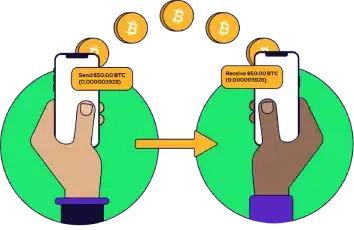
How to send crypto from a Coinme wallet to another wallet
Before sending crypto to another wallet, it’s good to be prepared. There is no one to call to recover your funds if you mistakenly enter the wrong wallet address. Moreover, Coinme is not able to recover any funds sent or received to an incorrect wallet address.
On that cautionary note, here are a few tips and best practices before you get started.
- Have your wallet addresses ready. Wallet addresses are alphanumeric strings that can be copied and pasted or displayed as a QR code. We’ll show you how to find your wallet address in the Coinme app to receive crypto in the tutorial below. If you are sending crypto from your Coinme wallet to another wallet, you will need to have the recipient’s wallet address.
- Double, triple check wallet addresses before sending crypto from the Coinme Wallet, or any crypto wallet for that matter. As cautioned above, there is no way to recover your funds if you mistakenly send crypto to the wrong wallet address.
- Start with a small test. If you plan on sending a high value amount of crypto to a new recipient or address, start with a small test amount and then, once that transaction clears, you can confidently send the full amount.
1Open the Coinme app and tap “Transact”
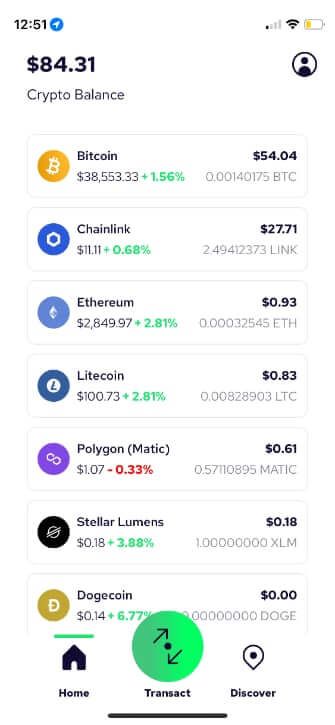
2 Tap “Send”
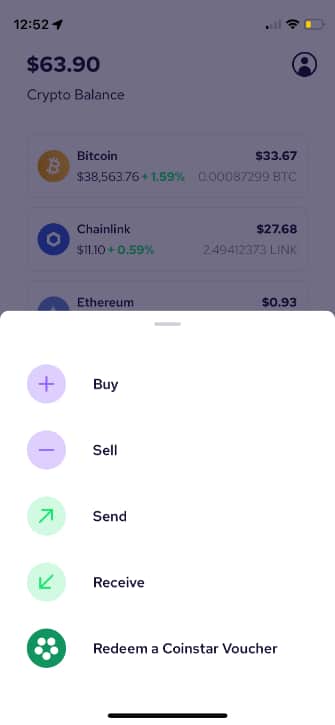
3 Select the coin to send. In this example, we’ll use bitcoin.
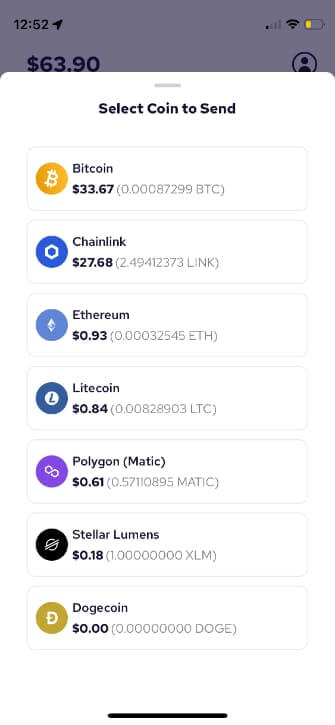
4 Paste the copied wallet address in the “To” line
OR
Tap the QR code icon in the upper right hand corner of the app to scan a QR code of the recipient wallet address
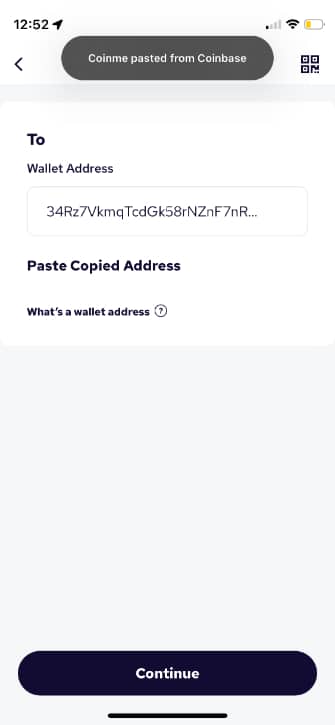
5 Enter the amount of bitcoin you wish to send.
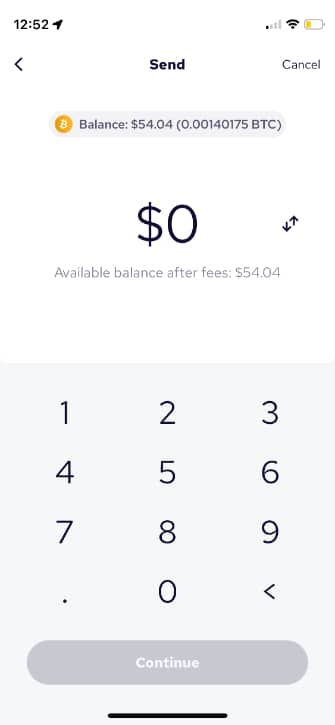
6 Tap “Confirm” to confirm transaction details, then tap “Submit”.
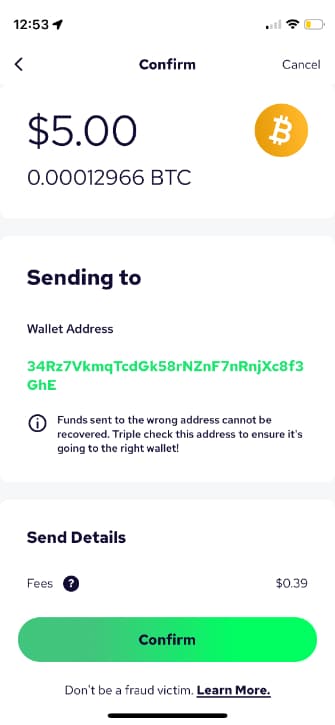
7 Coinme will notify you when your transaction is complete.
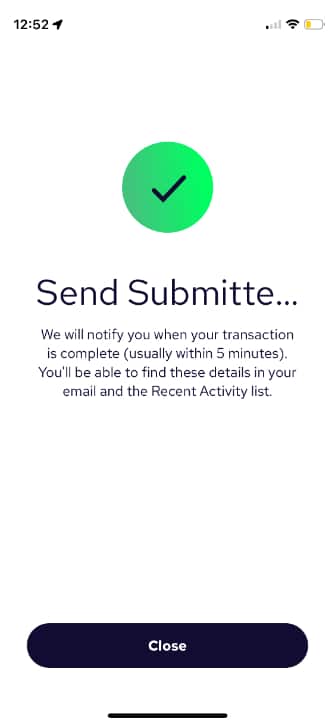
How to receive crypto in a Coinme wallet
1 Open the Coinme app and tap “Transact”
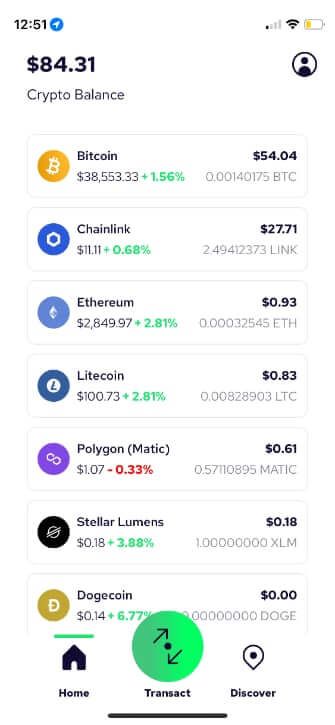
2 Tap “Receive”
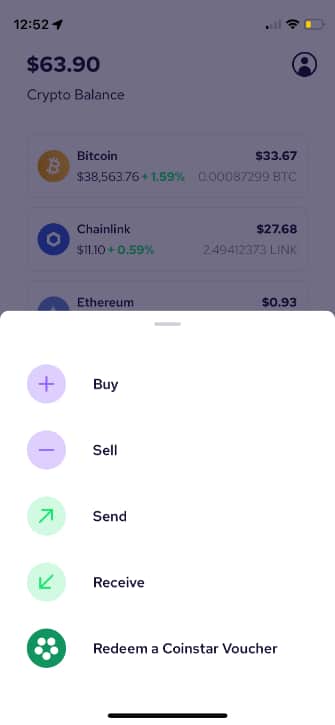
3 Tap the type of cryptocurrency you’d like to receive
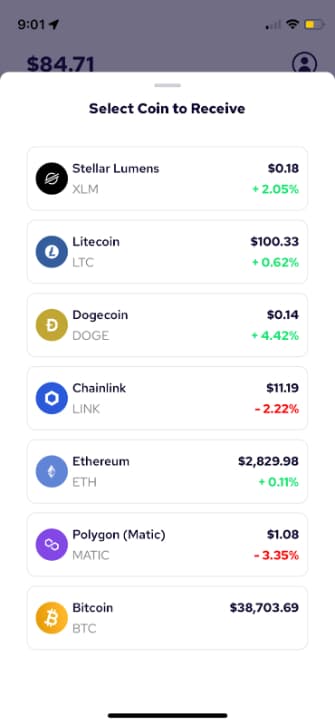
4 Tap “Copy” to share your wallet address with the sender
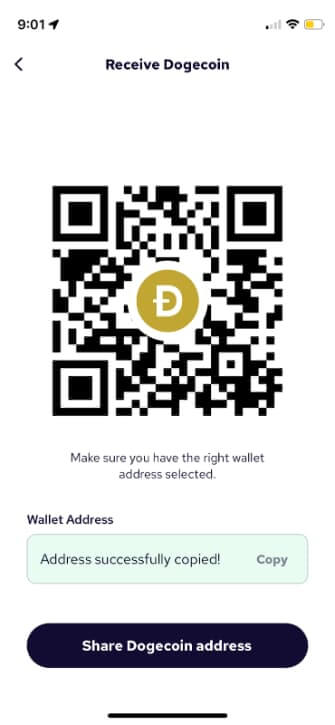
Frequently asked questions
How long does it take to send each transaction?
Cryptocurrency confirmation times can range from 10 minutes to multiple hours. More information can be found here.
What are the fees associated with sending?
Fees for sending to an external wallet are determined by the cryptocurrency network.
What happens if I send cryptocurrency to the wrong wallet address?
Transactions on the respective cryptocurrency networks are irreversible and if the wrong address is entered the cryptocurrency may be gone forever. Please verify the address you send before confirming the transaction.
How do I find a transaction on the blockchain?
Choose a transaction from your wallet
Access your digital wallet, and then click on the transaction that you want to learn more about.You should be able to find all of your recent transactions and their details.
Find the unique transaction ID number
Each Bitcoin transaction has its own transaction ID, nicknamed a “TXID”. It’s like your personal identification number. This string of letters will be unique to that transaction in particular.
The main Bitcoin wallet will offer this TXID for you. Just browse the transaction and look for a string or more letters.
View the transaction on a blockchain explorer
Go to a public blockchain explorer in your web browser, such as Blockchain.com’s version.
Go to the cryptocurrency’s page in question, such as the Bitcoin explorer.
In the search bar at the top of the page, enter the unique TXID you retrieved, and press the Enter key.
Your unique transaction details should load on a separate page.
Now you have your transaction details!
We hope all these tips help you to transact with friends, family, and businesses you love!
Do you have the Coinme app yet? If not, download it on Google Play or the App Store.